The BEST File Manager for Windows
Works with and greatly enhances:
Windows 11, 10
Windows 8, 7, Vista, XP
Servers 2003 and later
Starting at just $50 for home use and $69 for a business license (and a business two-pack for just $99!)
What's New / What's Up
Version 4: the future
Major new tools, significant upgrades to current components and faster folder listings.
- Find and rename problem files: bad paths, illegal characters, Linux & iOS (Mac) characters.
- Check files and folders for compliance with different file systems e.g., NTFS, Fat-16, Fat-32, eFat, CDs, iOS, Linux and custom.
Know if the files are right before you copy. - Delete files no matter their length or how they are named.
- Powerful renaming with RegEx e.g. change 'Romeo Smith' into 'Smith, Romeo' and much more.
- Lightening fast directory listing no matter how large the folder.
- Detailed reports for copy errors.
- Variable text size for views and dialogs.
- and many more improvements and fixes..
See the V4 preview here.
Update May 2017
A May 2017 Microsft security update for Windows 10 conflicted with a major routine in FileBoss resulting in FileBoss not starting on some Windows 10 systems.
Versions V3.101 and later, fix the problem. You can read more about this at the page
Windows Creators Conflict.
Flatten Folders
Quick Start
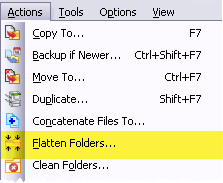 Specify what you want to flatten
Specify what you want to flatten
- Select the folders you want to flatten.
- Select Actions > Flatten Folders... or (Alt+A,F) from the main menu to open the controlling dialog.
Specify the target folder and any additional options
Click image for Advanced view
- Enter the Destination folder.
To flatten all files to the starting folder(s), i.e. the selected folders, just enter SELF as the destination folder - Enter the Optional file patterns to include/exclude.
Multiple patterns are separated with the semi-colon (;), comma (,) or bar character (|). To exclude patterns precede them with the minus sign, e.g.
-*.bak - To enter advanced options
click the Advanced button. To see the expanded advanced dialog click here. - Click
OK
to search and create a Virtual Folder of all matching files.
More about the Destination Folder
In the Flatten Folders dialog tell File Boss where the files should be flattened to. You can enter either a full path or enter SELF.
Entering SELF tells FileBoss to flatten the files to the topmost, i.e. selected, folder(s). So if you have 10 folders selected each will be flattened to the 10 selected folders individually.
By default FileBoss adds sequential numbers after the name of any file that has a the same filename as one that already exists. You can change this using the
Advanced
options.
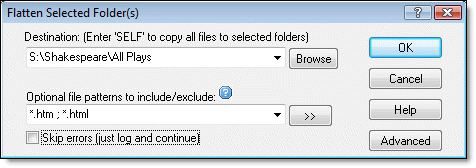

 What do you need to do today?
What do you need to do today?