The BEST File Manager for Windows
Works with and greatly enhances:
Windows 11, 10
Windows 8, 7, Vista, XP
Servers 2003 and later
Starting at just $50 for home use and $69 for a business license (and a business two-pack for just $99!)
What's New / What's Up
Version 4: the future
Major new tools, significant upgrades to current components and faster folder listings.
- Find and rename problem files: bad paths, illegal characters, Linux & iOS (Mac) characters.
- Check files and folders for compliance with different file systems e.g., NTFS, Fat-16, Fat-32, eFat, CDs, iOS, Linux and custom.
Know if the files are right before you copy. - Delete files no matter their length or how they are named.
- Powerful renaming with RegEx e.g. change 'Romeo Smith' into 'Smith, Romeo' and much more.
- Lightening fast directory listing no matter how large the folder.
- Detailed reports for copy errors.
- Variable text size for views and dialogs.
- and many more improvements and fixes..
See the V4 preview here.
Update May 2017
A May 2017 Microsft security update for Windows 10 conflicted with a major routine in FileBoss resulting in FileBoss not starting on some Windows 10 systems.
Versions V3.101 and later, fix the problem. You can read more about this at the page
Windows Creators Conflict.
Mac / *nix Filenames
on Windows
Please note that this docmentation applies to FileBoss V4 which will be released in September/October 2021
What are Mac / *nix / iOS filename characters

The Apple Mac operating system (iOS), along with Unix based systems and some other computer systems, allow characters in filenames that are illegal in the Windows world (these are listed in the table below).
But these files can still be stored on Windows Servers, NAS systems and other storage media that can be accessed by both Windows and Apple computers creating a real headache for System Administrators and Windows users who will see strange characters (typically a dot, a question mark, or a bar) for every character Windows considers illegal.
And, to turn the headache into a migrain some specialized file storage systems will not allow these file names at all.
FileBoss takes the hassle out of working with Mac filenames on Windows systems with the following tools and features.
- Viewing Mac filenames normally in both Explore and Virtual Folder tabs
- Viewing Mac filenames using meta-codes for the illegal characters e.g. <?>
- Searching based on filenames can now include searching for special Mac characters such as the backslash, slash and double quote marks (just to name a few)
- A quick way to search for all filenames containing Mac characters
- The ability to convert Mac characters into other characters or strings for Windows Compatibility (or just delete them), either through FileBoss's traditional search and replace renaming routine or a new renaming routine which can replace all Mac characters at once.
- Mac characters can be replaced (and yes, even added to filenames, if you dare) during inline editing (F2) of filenames.
- A special renaming routine to remove or change all of these characters at one time.
Viewing Apple / Mac / iOS / nix Filenames
Control how Apple Filenames are displayed
FileBoss displays the special Apple /iOS filename characters in one of three ways. The different views are set using the View > Mac iOS filenames > commands from the main menu.
The default view is the normal Windows view shows the characters as they are shown in Windows Explorer and other file managers - normally as a dot or bar character depending on the system font. All of the special characters are displayed with the same dot or bar so there is no way to tell which is which.
Another FileBoss view is to show the characters as what they actually are, such as an asterisk, backslash or other character.
The third view, the meta view shows the Mac characters between left and right chevrons. For example the backslash would be displayed as <\>. This is useful when entering a Mac Character in a search or when renaming a file, since just entering a bare backslash would not be accepted by Windows (FileBoss does the translation behind the scenes to keep Windows happy).
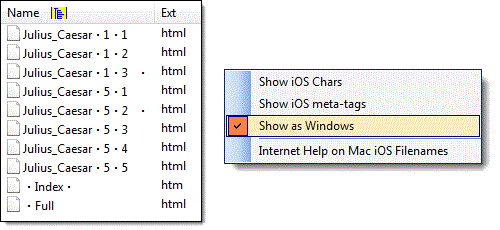
More about working with Mac filenames on Windows using FileBoss
For details on how to find these names, how to rename them, and even how to create them click one of the following links:
- Finding Mac Filenames
- Renaming Mac Filenames
- Inline Editing of Mac Filenames
- Creating Mac Filenames
- Technical Specs Mac Filenames
Name |
Meta |
Char |
Description (commonly used by Windows for) |
Backslash |
<\> |
\ |
Used by Windows to separate path elements |
Slash |
</> |
/ |
Reserved, can be used in some places as a backslash |
Asterisk |
<*> |
* |
Wild-card to match any string of characters in searches |
Question Mark |
<?> |
? |
Wild-card to match any single character in searches |
L. Chevron |
<<>
|
< |
Used internally and by the DOS subsystem |
R. Chevron |
<>>
|
> |
Used internally and by the DOS subsystem |
Dbl. Quote |
<"> |
" |
Used to enclose parameters that contain spaces |
Bar |
<|> |
| |
Used internally and by the DOS subsystem |
Trailing period |
<.> |
. |
In Windows, filenames can not end with a period |
Illegal spaces |
<is> |
illegal space |
In Windows, filenames can not begin or end with a space |
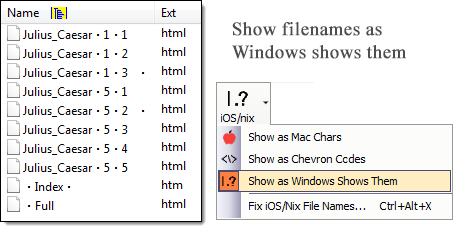

 What do you need to do today?
What do you need to do today?