The BEST File Manager for Windows
Works with and greatly enhances:
Windows 11, 10
Windows 8, 7, Vista, XP
Servers 2003 and later
Starting at just $50 for home use and $69 for a business license (and a business two-pack for just $99!)
What's New / What's Up
Version 4: the future
Major new tools, significant upgrades to current components and faster folder listings.
- Find and rename problem files: bad paths, illegal characters, Linux & iOS (Mac) characters.
- Check files and folders for compliance with different file systems e.g., NTFS, Fat-16, Fat-32, eFat, CDs, iOS, Linux and custom.
Know if the files are right before you copy. - Delete files no matter their length or how they are named.
- Powerful renaming with RegEx e.g. change 'Romeo Smith' into 'Smith, Romeo' and much more.
- Lightening fast directory listing no matter how large the folder.
- Detailed reports for copy errors.
- Variable text size for views and dialogs.
- and many more improvements and fixes..
See the V4 preview here.
Update May 2017
A May 2017 Microsft security update for Windows 10 conflicted with a major routine in FileBoss resulting in FileBoss not starting on some Windows 10 systems.
Versions V3.101 and later, fix the problem. You can read more about this at the page
Windows Creators Conflict.
Integrating FileBoss
and Windows
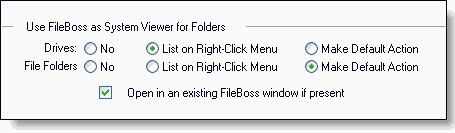
Integrating FileBoss with Windows is not an all or nothing choice. There are three levels of integration to suit your needs.
Standalone Application
where FileBoss is used as a standalone application called explicitly such as by clicking on its icon from the Desktop (this is the most common of the options).
Add to Context Menus
where FileBoss is one of the applications listed when a folder is right-clicked either on the desktop or from within Windows Explorer.
Default Viewer
where FileBoss becomes the default viewer for directories and / or drives. Note that even at this stage special folders such as My Computer and My Network will still be opened in Windows Explorer to take advantage of their special facilities which are heavily integrated into each particular version of Windows.
Listing on Context Menus
This is the default option. It puts the FileBoss command on the shell context menus.
Default Viewer for File System Objects
FileBoss can be set as the default view for files. Note that this is normally set along with the next option Default viewer for File Folders.
Default Viewer for File Folders
FileBoss can be easily configured to be the. Meaning that it will be displayed when a folder on the Desktop or in other Windows listings is double-clicked.
Easily Configured
You are in control of how and how much FileBoss is integrated into the Windows' Shell. FileBoss will not intrude where it is not wanted.
Retains Access to Virtual Folders
No matter how the integration is configured it will only apply to normal File Folders. Virtual Folders such a My Network, the Recycle Bin
and, on most systems, My Documents will still be opened in Window Explorer. This is by design allowing full access to objects that are not part of the physical file system.
Default Integration Settings
When FileBoss is installed it tells windows to display FileBoss as a command on the context menu that is displayed when a File Folder or Drive is right-clicked on the Desktop or other Windows controlled list.
Changing the Integration Settings
To display the Windows Integration Options Page:
Use the Options > Program Options... command from the main menu (or click its command button
![]() ) and select Windows Integration from the list of option pages on the left side.
) and select Windows Integration from the list of option pages on the left side.
Options for Integrating FileBoss with Windows
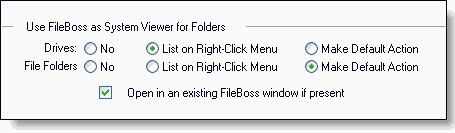
These setting determine how FileBoss is integrated into the Windows Shell, i.e. when Windows will call FileBoss to display a folder rather than call Windows Explorer.
When FileBoss is installed it will set a registry entry instructing Windows to list it as a choice on the context menus (right-click menus) for drives and file folders. That setting can be turned off or it can be elevated to be the default action, such as when a Folder icon is double-clicked using this dialog.
Common Popup Menu
with FileBoss Option
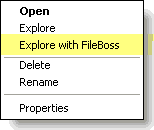
Note: The Folder settings only apply to normal File Folders. Virtual Folders such a My Network, the Recycle Bin and, on most systems, My Documents will still be opened in Window Explorer. This is by design allowing full access to objects that are not part of the physical file system.

 What do you need to do today?
What do you need to do today?